PayPal’s online payments system allows you to send and receive money online from almost anywhere in the world. With the help of PayPal’s encryption software, you can send electronic money transfers to other PayPal customers, allowing you to instantly pay for purchases online.
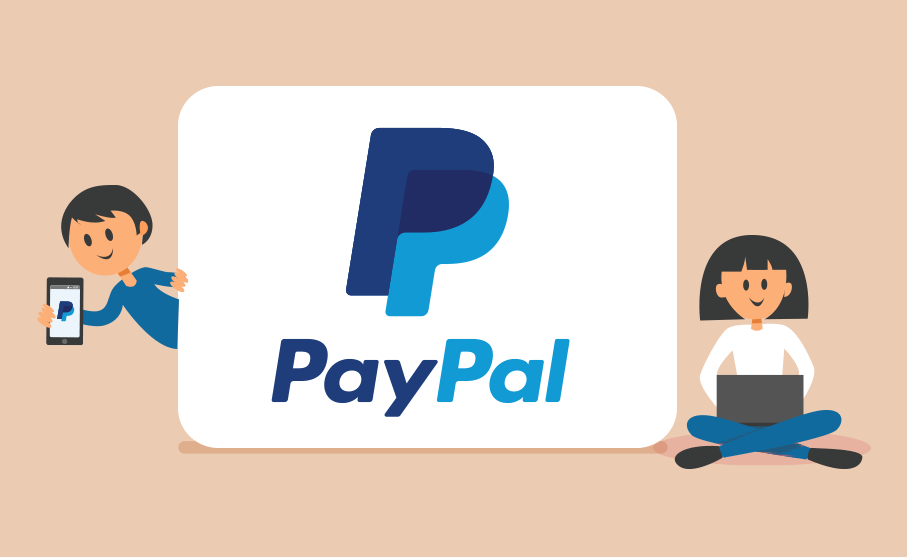
There are three ways you can add money or pay for purchases through your PayPal account:
- Using your PayPal balance: This is the first option when buying something online.
- Using your bank account : You can link your transaction/checking account to your PayPal account to pay for purchases online.
- Using your credit or debit card: You can add money to PayPal from your debit card or credit card.
In this article, we will focus on how you can add your debit or credit card to your PayPal account. For this purpose , we are going to show you how to add a Changera card to your account. We assume that you have a Changera card and if you don’t have one, please download the Changera app on Google play store or App store to sign up, verify your account and get your virtual USD card.
Recommended: Spend over $10,000 with Changera virtual card for international transactions Without FX limits
How to link your Changera card and PayPal account
By linking your PayPal account to Changera card, you can pay for your online purchases and send quick international money transfers without entering your card or account information each time.
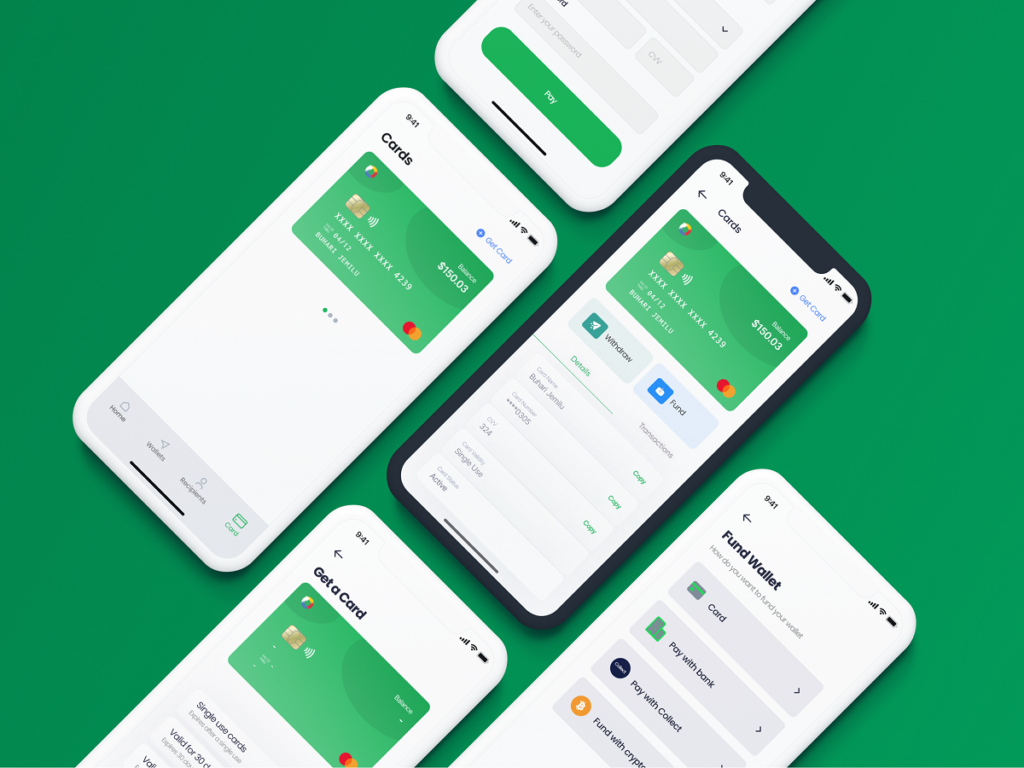
Recommended: Set up your Changera Virtual card
To add a Changera card to your PayPal account, follow the following steps :
- Log in to your PayPal account with your email address and password.
- Click the Wallet link at the right corner of the screen.
- Click on Link a credit or debit card and then click on Debit or credit card.
- Enter your Changera card number, type, expiration date, CVV and billing address.
- Click the Link card.
Please note : In some cases, you may need to confirm your Changera card with PayPal by requesting a PayPal code. To do this you will need to:
- Log in to your account
- Click Wallet followed by the Changera card you want to confirm.
- Click the Confirm card link.
- Check that the information is correct, and then click OK.
- Wait for the $1.95 temporary charge to be applied to your Changera card.
- Navigate back to your Wallet and then to the Changera card that needs to be confirmed. Enter the 4-digit code that appeared on your bank statement or transaction history along with the $1.95 charge from PayPal and click Confirm.
Voila! You can now add money to PayPal from your Changera card.
Also read : How to pay for Starlink internet subscription in Nigeria




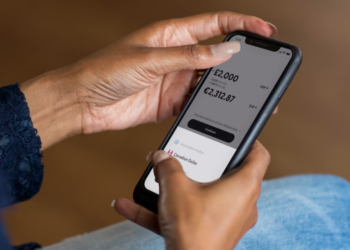

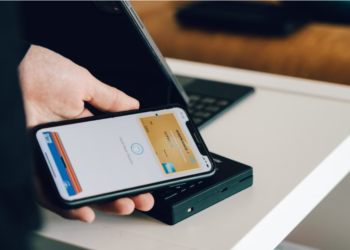

Discussion about this post